You can test ALFAcoins.com system without using valuable cryptocurrency by simply using Litecoin in Testnet (LTCT).
Litecoin Testnet (LTCT) coins have no real value, thus it’s very convenient to test the ALFAcoins system prior integrating payments in the production environment.
What is Litecoin Testnet (LTCT)?
- Litecoin Testnet uses an alternate blockchain that is set aside for testing and experimental purposes. The coins have no monetary value and the developers may reset the chain in future versions of the client.
- Regular Litecoin and Testnet addresses are different, so you cannot create transactions between the two blockchains.
- Litecoin will automatically use a different directory and wallet for Testnet, so you don't have to worry about your existing blockchain and wallet.
How do I run Litecoin Client in Testnet mode (Windows)?
You can install Litecoin client from the official website or send directly from litecoin testnet faucets (see below)
Here is what you need to do in order to run Litecoin in Testnet mode after installation:
- Open your Litecoin installation folder. For Windows: C:\Program Files\Litecoin (64-bit) or C:\Program Files (x86)\Litecoin (32-bit).
- Single click the litecoin-qt.exe file, then hold down the right mouse button and drag the cursor to an empty spot on your desktop. Let go of the right mouse button and click "Create shortcuts here".
- Right-click the new shortcut on your desktop and hit Properties. Switch to the Shortcut tab if it isn't already open.
- In the Target editbox it will say "c:\Program Files (x86)\Litecoin\litecoin-qt.exe" or "c:\Program Files\Litecoin\litecoin-qt.exe". Add a space and -testnet to the end of the line; it should look like this:
- "c:\Program Files (x86)\Litecoin\litecoin-qt.exe" -testnet OR
- "c:\Program Files\Litecoin\litecoin-qt.exe" -testnet
- Click OK to close the Shortcut Properties window and update the shortcut
- Double-click the shortcut you created to launch Litecoin in Testnet mode.
Where do I get Litecoin Testnet (LTCT) coins?
You can use any Litecoin Testnet faucets to get free LTCT coins, e.g.
Testing ALFAcoins integration with Litecoin Testnet (LTCT) using Button
NOTE: Please do NOT use this in the production systems!
1. Log-in/Register at ALFAcoins.com
2. Click on the Merchant section on the left menu block and then click the Integration section.
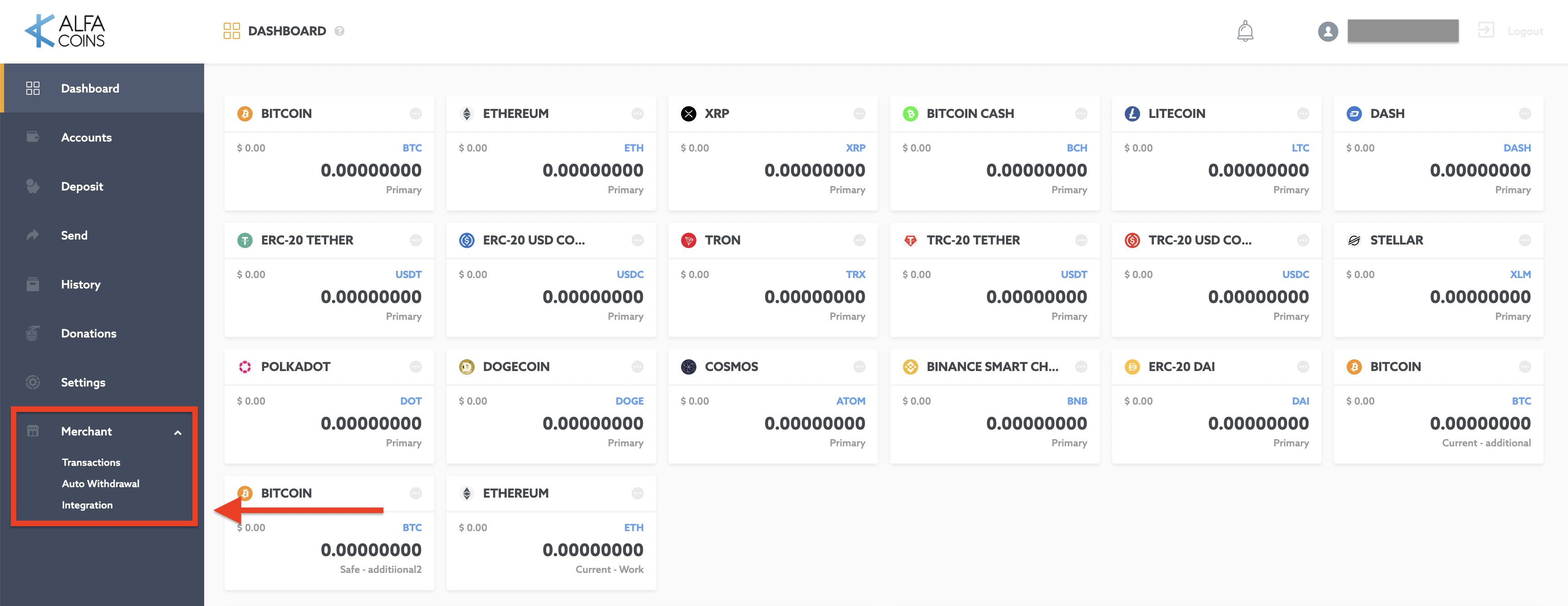
3. Once inside the Integration menu, choose the tab “BUTTON” and click on the “Add button”.
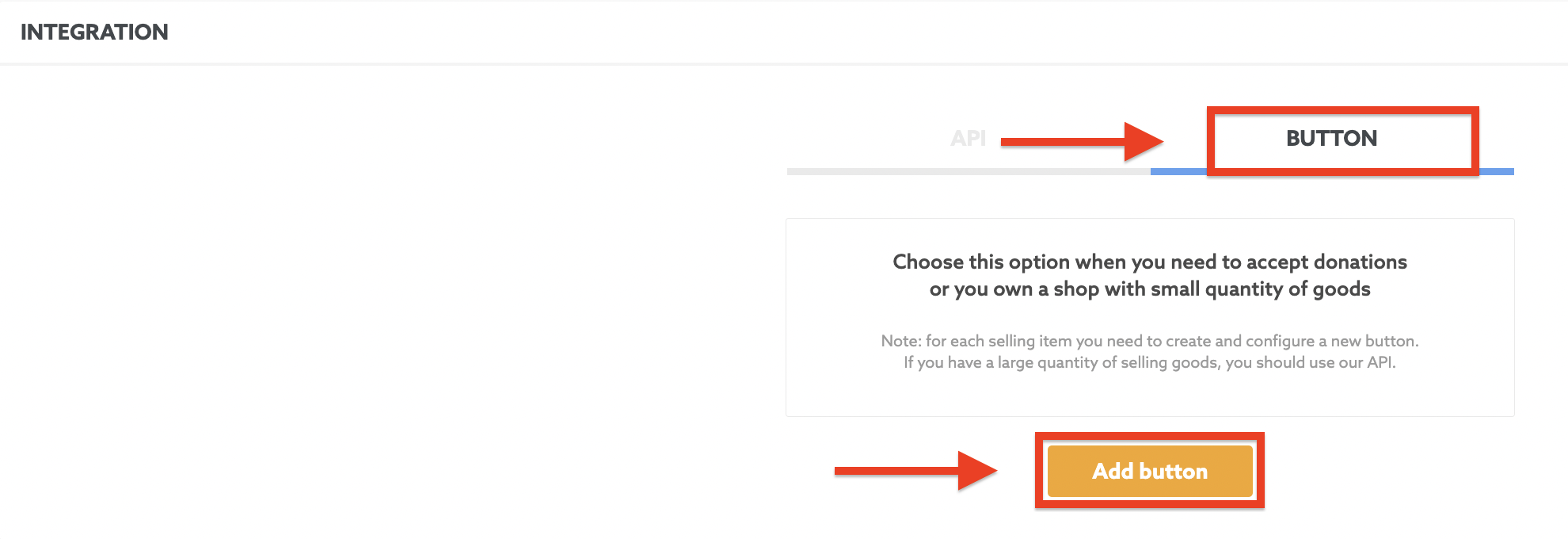
4. Next page is the Button settings page. Here you can read how to manage and configure your Payment Button.
5. Set up your Button as you like.
You need to select ONLY Litecoin Testnet checkmark here and deselect all other payment methods. So it will be like this:
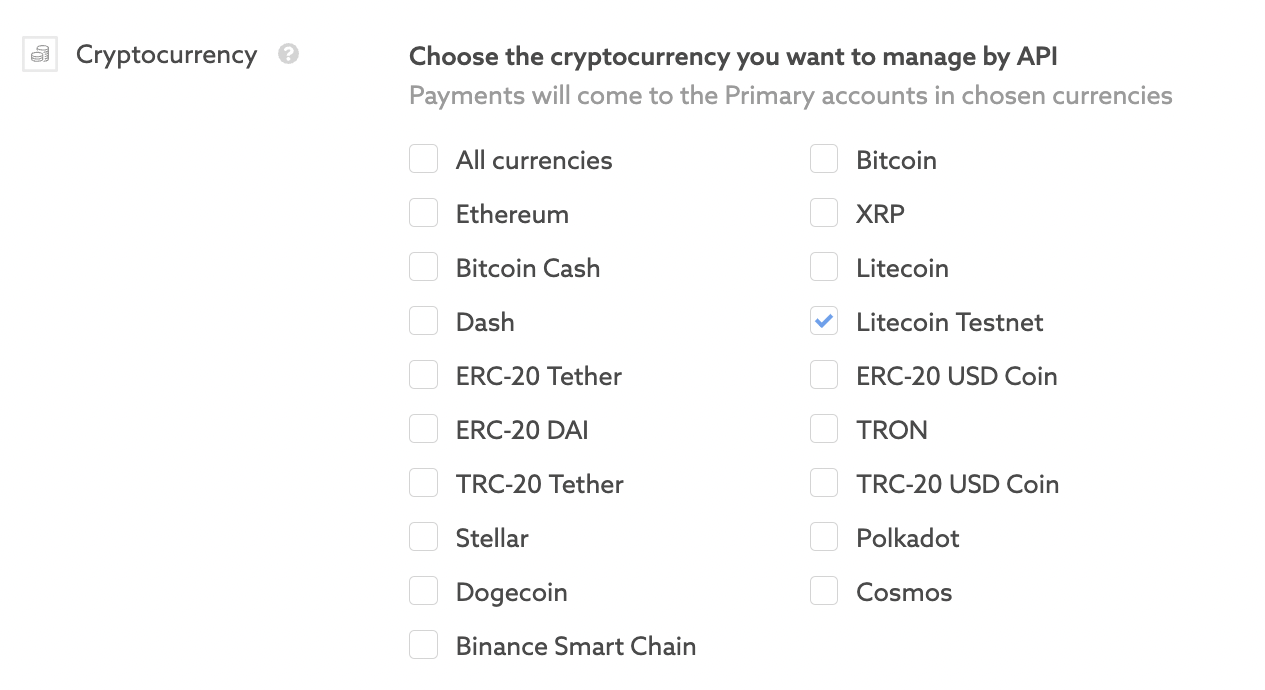
6. Click “Save” button.

7. Congratulations, your payment button for testing has been successfully created! Оn the Integration section and the tab “Button”, you will find the list of your created buttons.

8. Now, you need to copy the button’s code which later you will need to insert on your website. To do that click on the “Copy code” button.

9. Paste the code into web page of your website where you plan to integrate the payment button. Example:
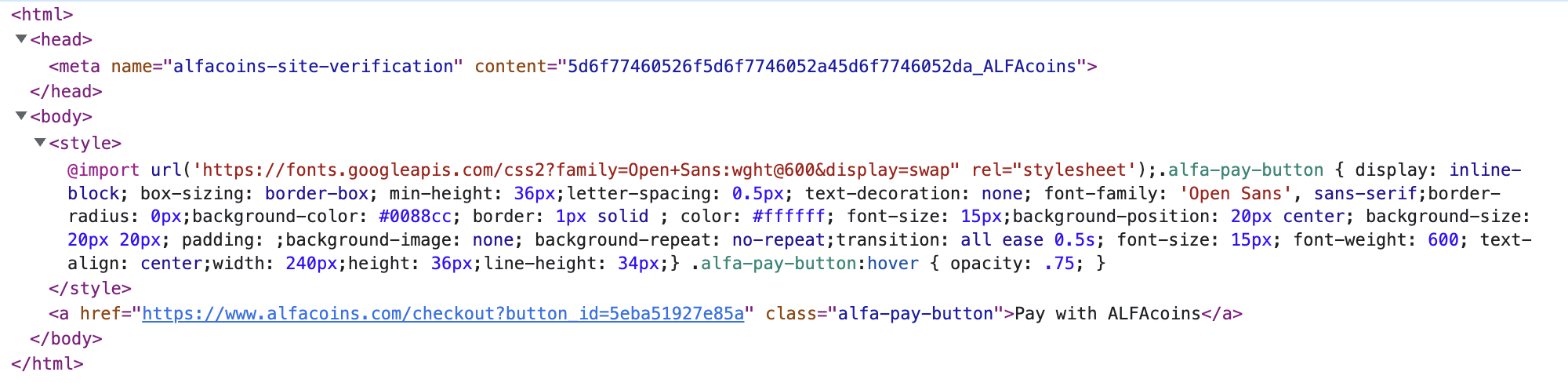
10. Congratulations! You’ve just integrated Litecoin Testnet (LTCT) payments on your website!
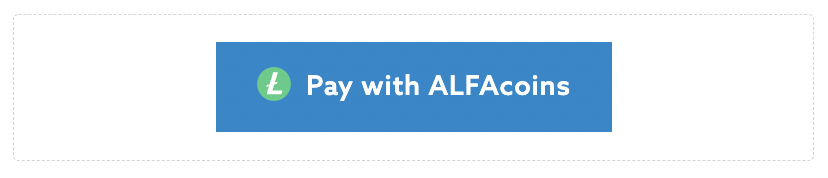
11. Now it’s time to test how payment on your website is working!
The payment page will look like this:
a. Amount to pay
b. Deposit address
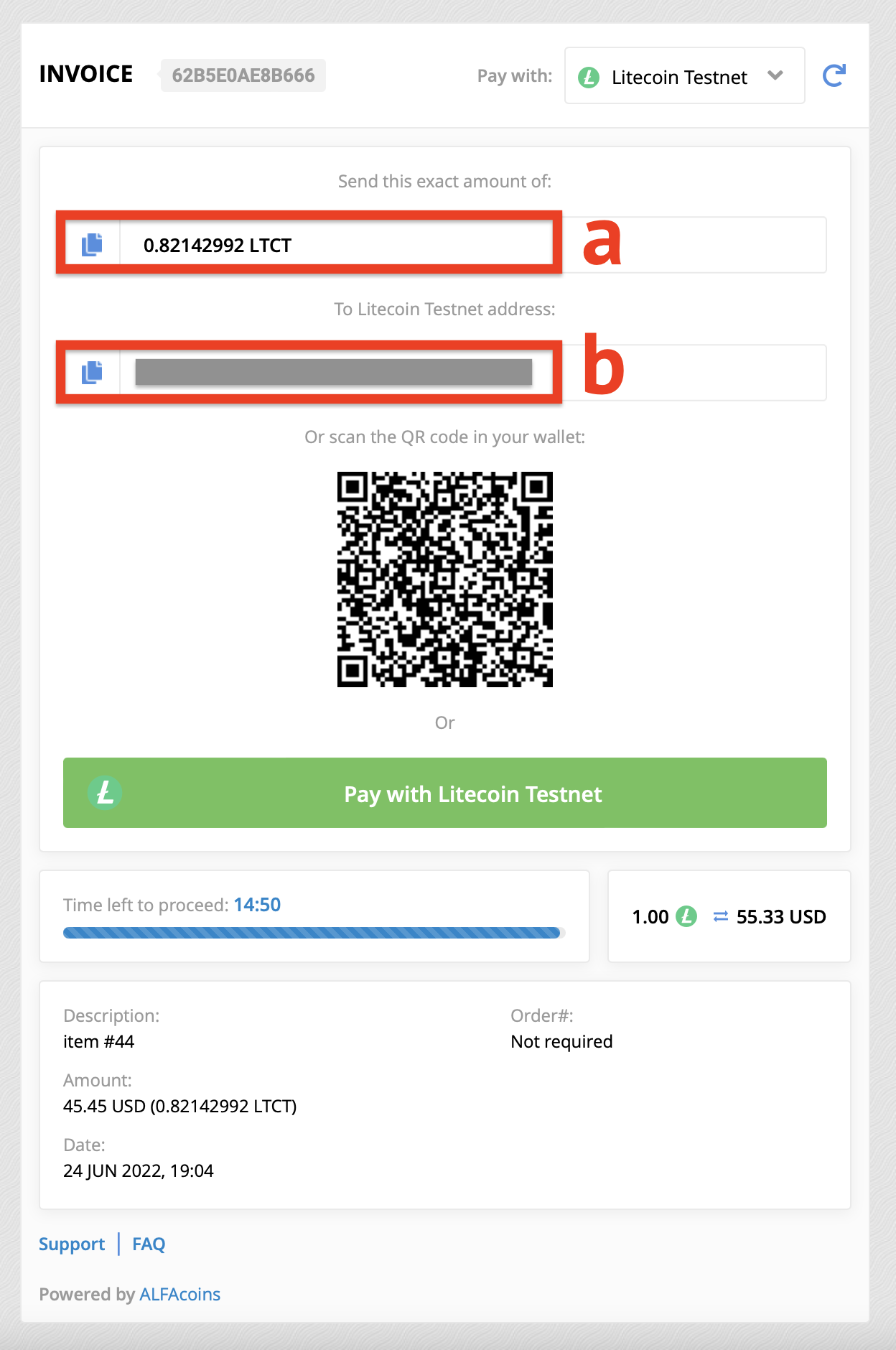
You can pay from a wallet working in the testnet mode (E.g. Electrum-LTC):
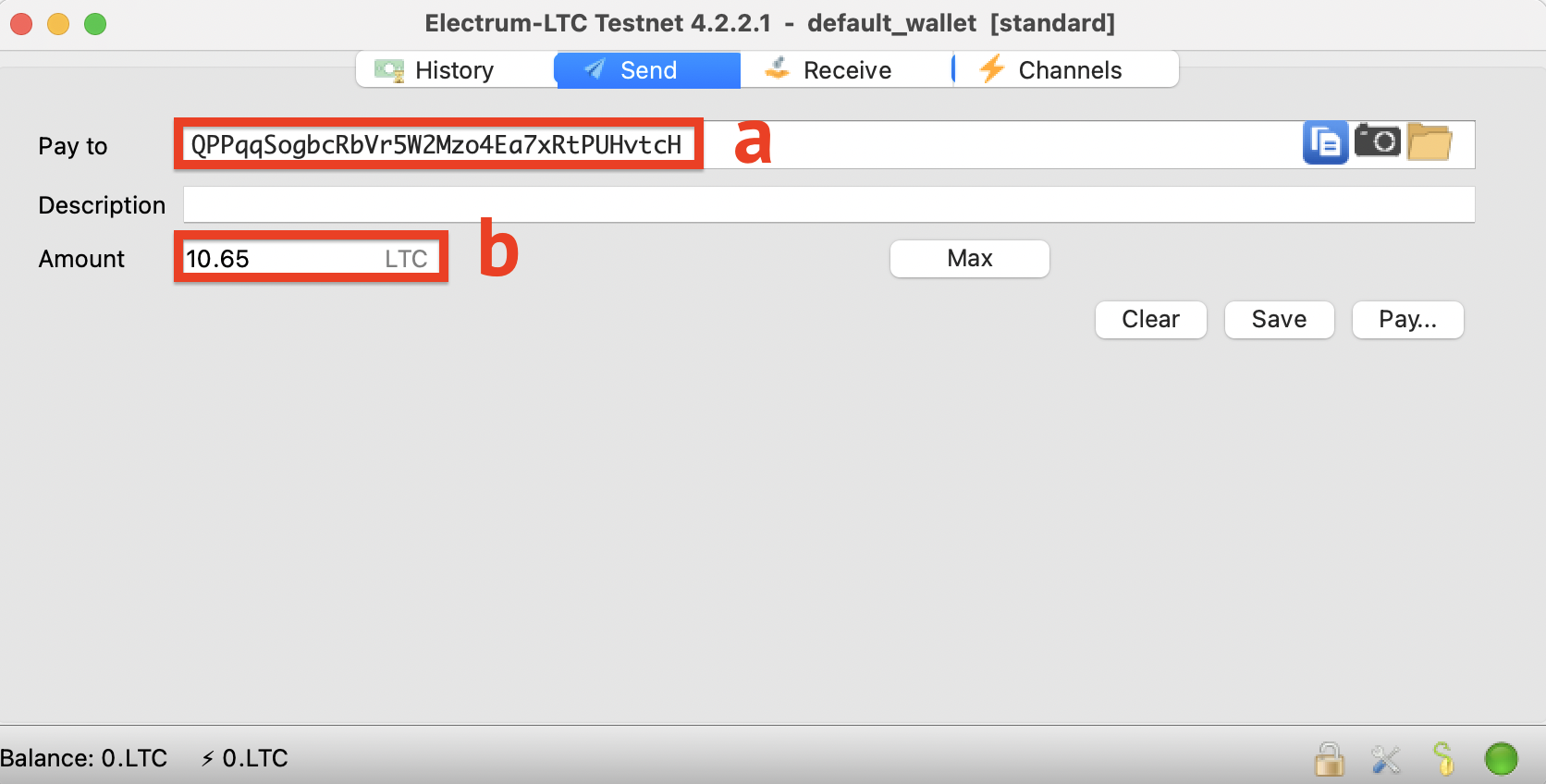
12. Also we’ll notify your status url (if you set one) with detailed information regarding the payment you’ve just received for this particular invoice so you will be able to process that payment on your website automatically and deliver the digital product or do some any other actions.
Testing ALFAcoins integration on your website as a merchant with Litecoin Testnet (LTCT) using API
NOTE: Please do NOT use this in the production systems!
1. Log-in/Register at ALFAcoins.com
2. Click on the Merchant section on the left menu block and then click the Integration section.
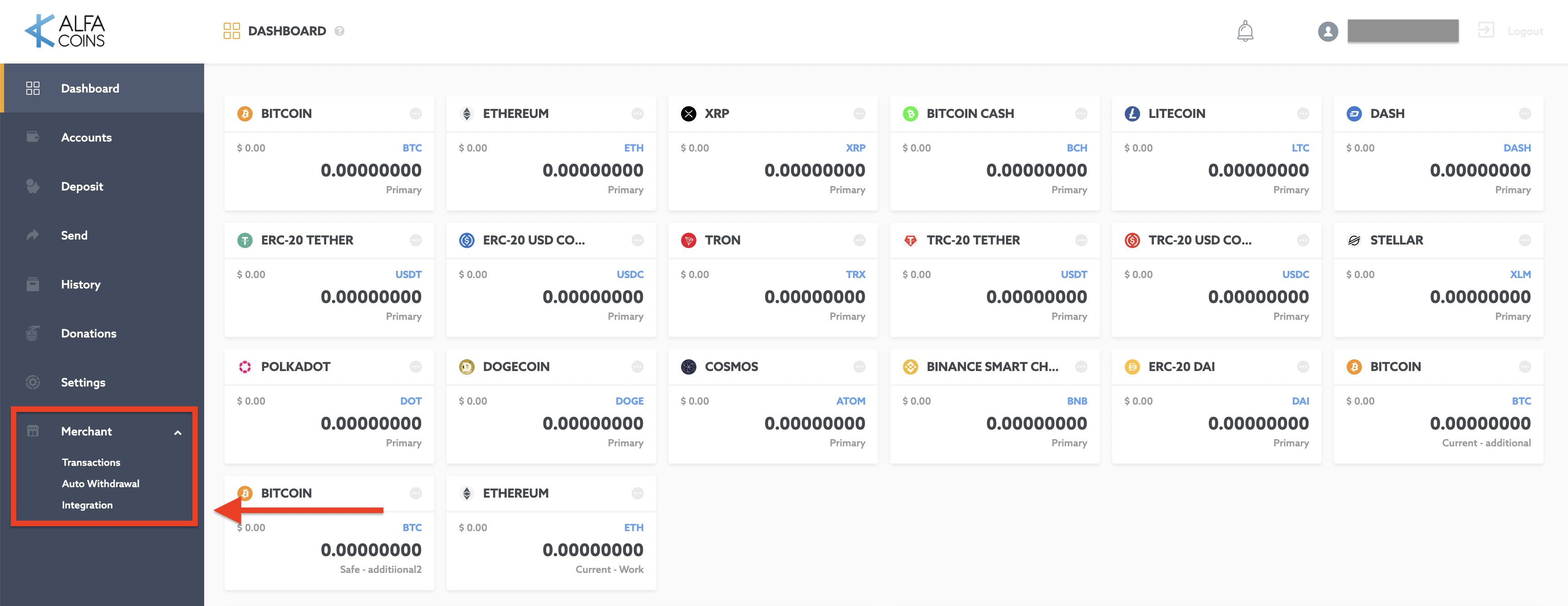
3. Once inside the Integration menu, choose the tab “API” and click on the “Add API”.
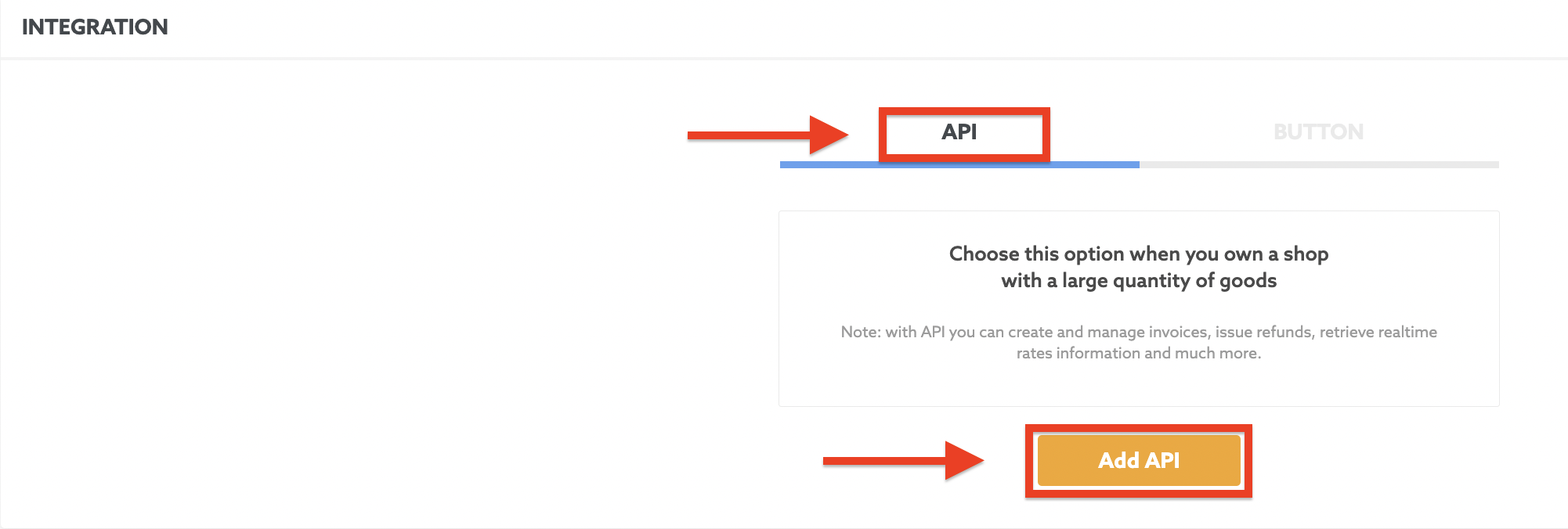
4. Next page is the API setup page. Here you can read how to set up ALFAcoins API.
5. Set up ALFAcoins API for your needs.
You need to select ONLY Litecoin Testnet checkmark here and deselect all other payment methods. So it will be like this:
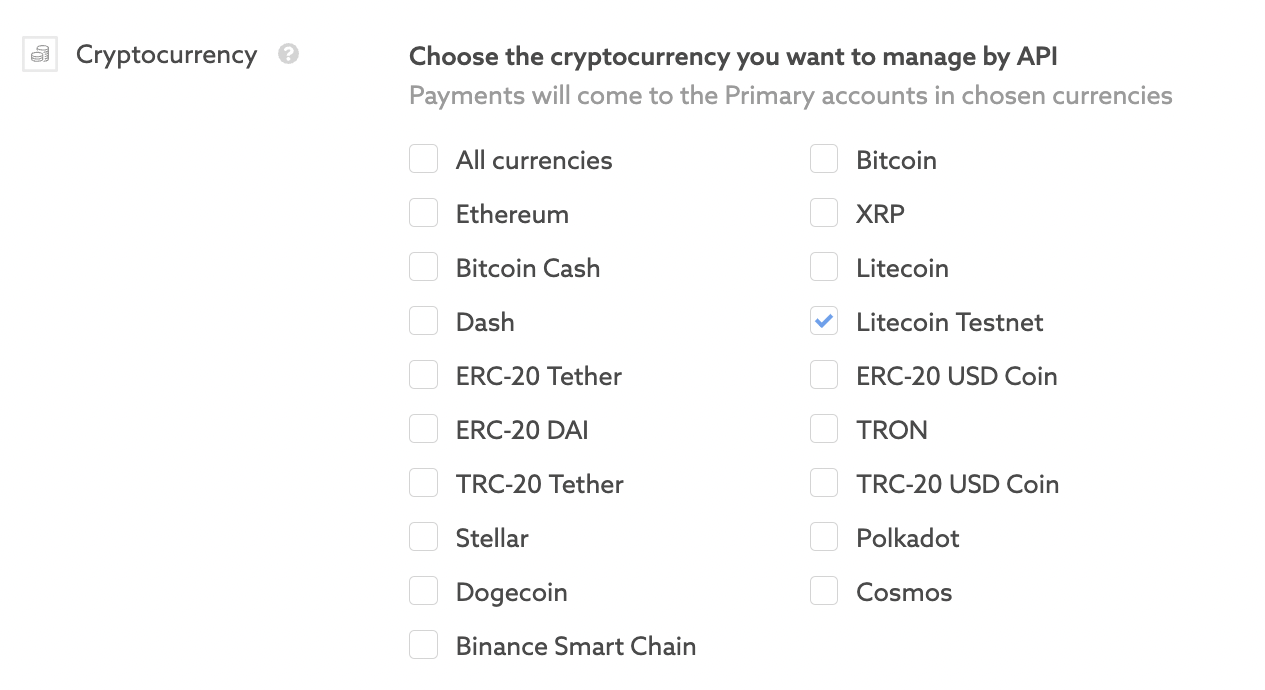
6. Click “Save” button.

7. Next, you have to install on WordPress. The detailed instructions how to install you may find here.
8. Further, install Woocommerce Plugin. Follow our instructions if you will have any complications.
9. After plugin activation, you need to install ALFAcoins Woocommerce Plugin. How to install read here.
10. Now it’s time to test how payment on your website is working!
After you create the order in your online shop, you will receive the invoice to pay. The payment page will look like this:
a. Amount to pay
b. Deposit address
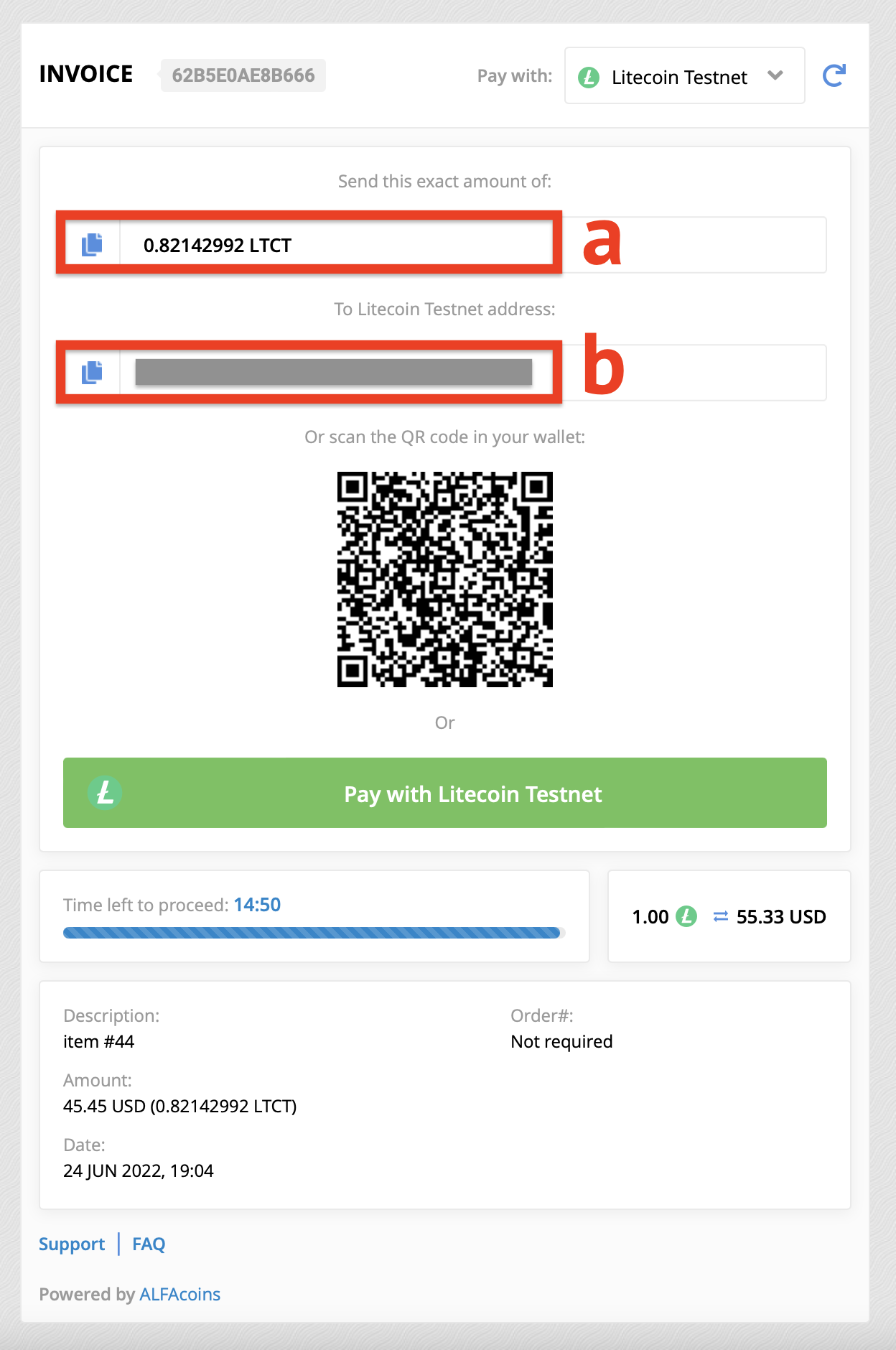
You can pay from a wallet working in the testnet mode (E.g. Electrum-LTC):
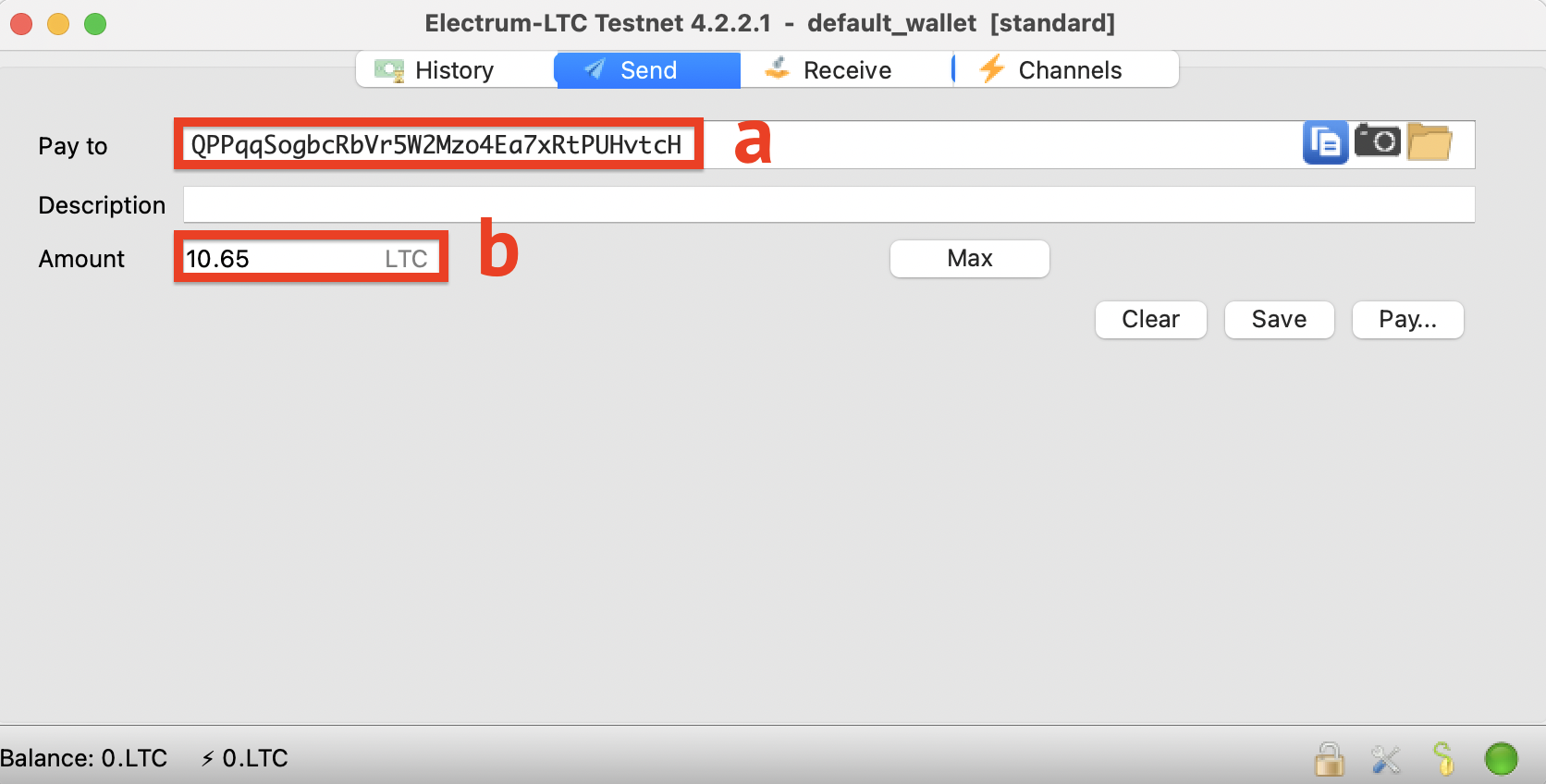
11. Also we’ll notify your status url (if you set one) with detailed information regarding the payment you’ve just received for this particular invoice so you will be able to process that payment on your website automatically and deliver the digital product or do some any other actions.
Test ALFAcoins merchant features with Litecoin Testnet (LTCT).
Start accepting cryptocurrency on your website today with ALFAcoins.com!